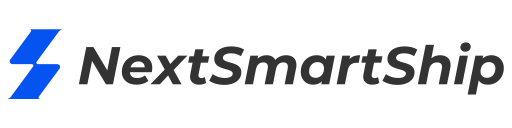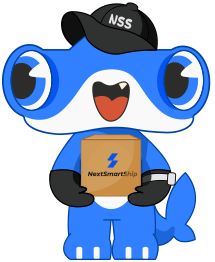There are many nuances to fulfilling an order on Shopify, ensuring your customers receive the product they paid for in time. Efficient fulfillment is the backbone of your e-commerce store and will directly affect the growth of your business. Therefore, knowing how to fulfill orders on Shopify is critical, as completing a fulfillment cycle is the only way to gain profits.
To help you understand these nuances, we will discuss how this fulfillment works, what options, automatic or manual, are available, and how to fulfill dropshipping on Shopify. Let’s start and learn.
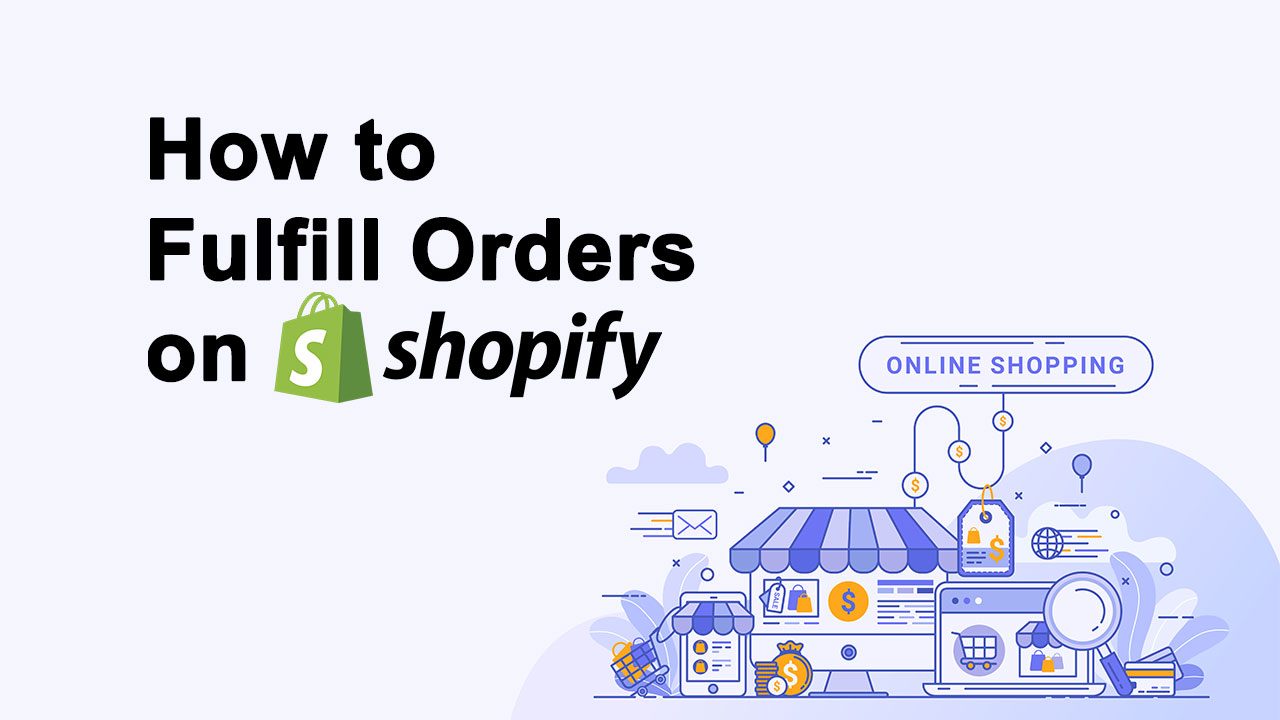
| Table of Content |
Part 1. What Does Fulfill Orders on Shopify Mean?
When we talk about terms like Fulfill item or Fulfill Orders, it relays the information to the system that you have successfully shipped the order to your customer. You update this information on the system, marking “Fulfilled,” which automatically sends an email to your customers. They can then track the package’s shipping status or a series of packages.
This is a simple explanation of “what does fulfill item mean Shopify,” that not only notifies your customer but also allows you to manage your inventory more effectively.
Part 2. How to Fulfill Orders on Shopify?
After giving you a brief on how to fulfill orders on Shopify and why it is necessary, let’s discuss what steps can help you achieve fulfillment. There are three types of fulfillment which are:
- Automatically
- Partially
- By dropshipping
Remember here that you need to select the payment capture method before deciding how to fulfill orders on Shopify.
Tip: If you want to save fulfillment costs, you can rely on 3PL services like NextSmartShip.
Get Custom Solutions
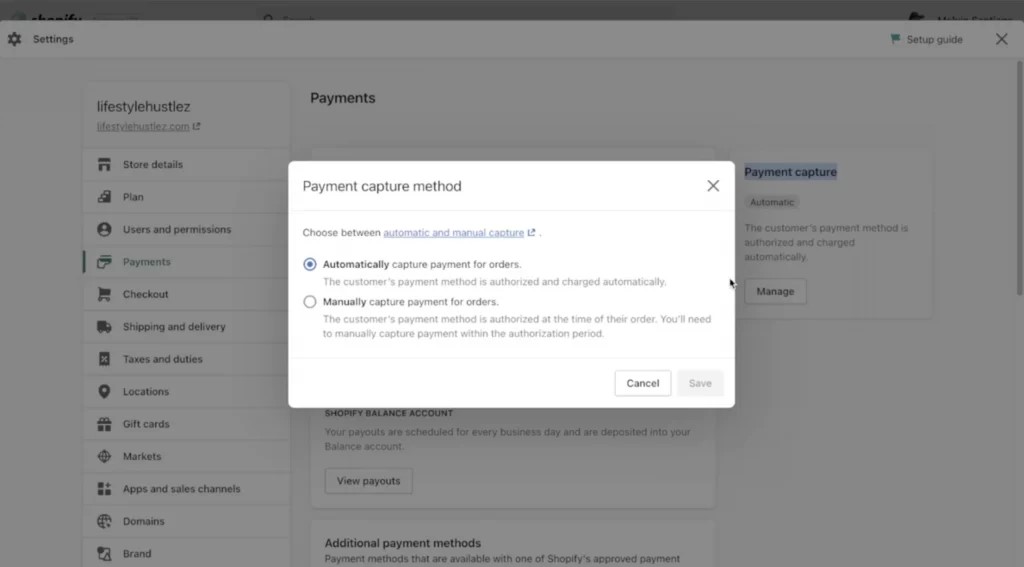
1. How to Fulfill Order on Shopify Automatically?
In this type, the fulfillment process is automatic, and you don’t need to do anything like we mentioned in the previous section. But to set it up, there are some rules you need to follow and apply.
- You sell digital cards, downloads, and gift cards without pre-ordering.
- You link fulfillment services with your account and to all your products.
- Local pickups aren’t allowed with this type of fulfillment.
As soon as your customer pays or buys the product, the order is marked fulfilled immediately. You need to apply the settings in the Order Processing Section of your settings menu “Check out.” Please choose the options as shown in the image below and save.
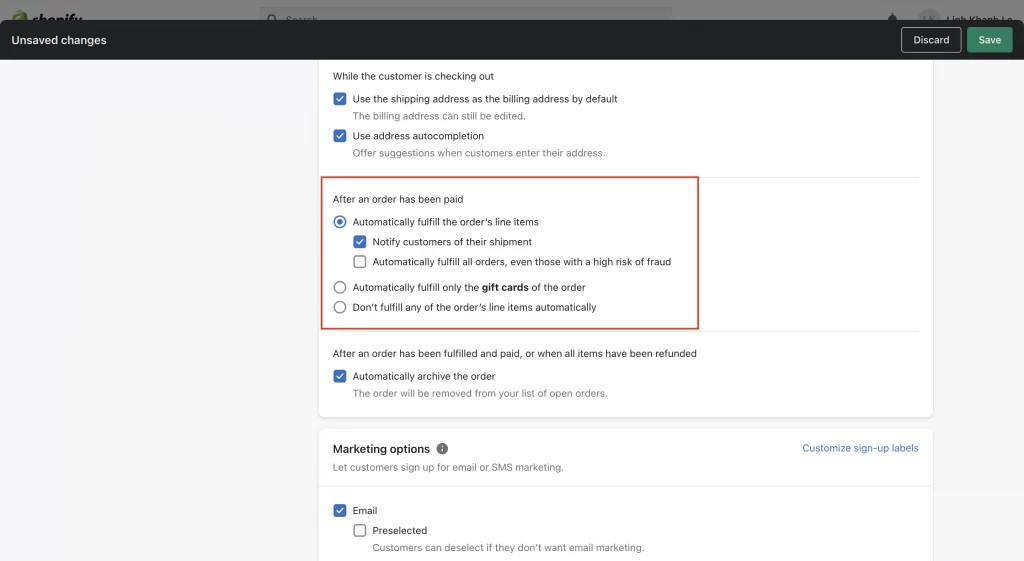
2. How to Fulfill Order on Shopify Partially
This fulfillment works for orders that are either out of stock or your customer has pre-ordered some of the stock bound to arrive. The only difference is that you need “Automatic Fulfillment” disabled for this to work. Here, you fulfill orders as you acquire them and ship them out separately if multiple orders are placed.
You need to specify which orders you partially fulfill, which you can do through your Shopify Admin page and select “Mark as Fulfilled.” Then, you must create a shipping label and mark the product zero to make it partial. Owing to the number of items you wish to ship, you can change it and mark it “Fulfilled,” which your customer will be notified about.
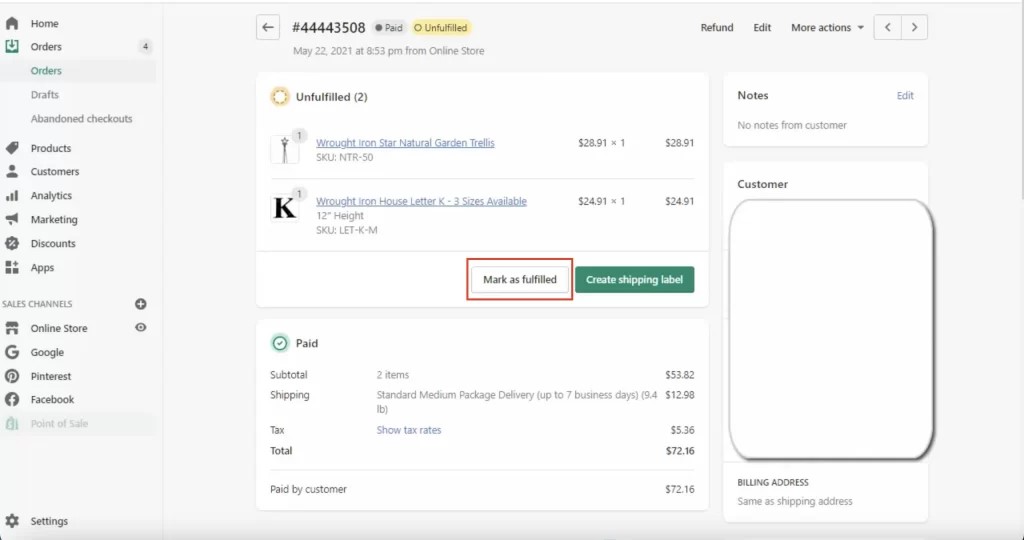
Based on what you have selected, you can see three representations on the menu, which are:
- Partially fulfilled
- Fulfilled
- Unfulfilled
You can also enter the shipping number of your delivery if you are using another supplier.
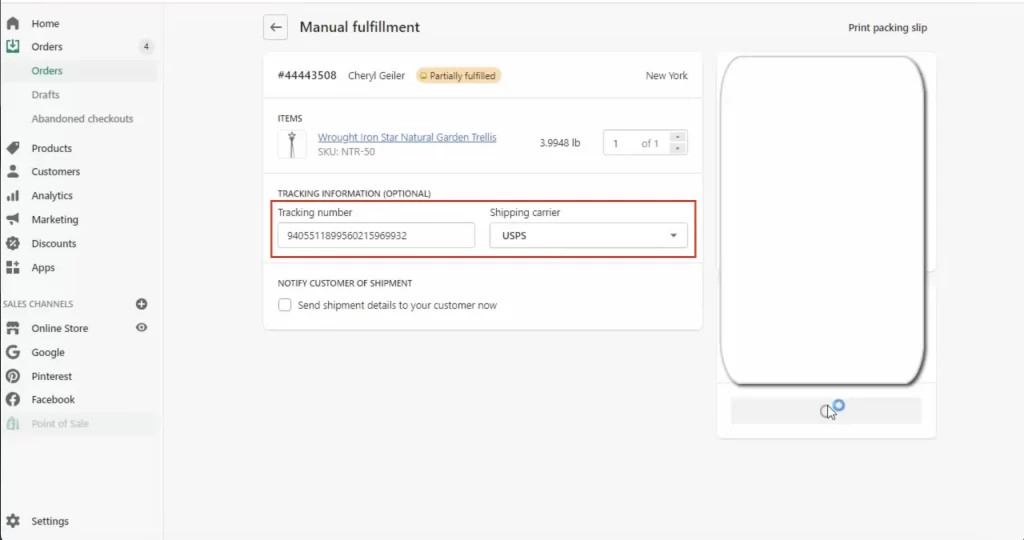
You have the option to select your shipping provider/carrier where you can select from the drop-down list to make it easier to track. Sometimes, there is no mention of your carrier, so in that case, you simply choose the “Others” option and add the tracking link where you can track the delivery from your supplier.
3. How to Fulfill Dropshipping Orders on Shopify?
In this fulfillment type, you utilize your drop shipping partner. Your order will show In Progress if you have selected Automatic Payment Capture before.
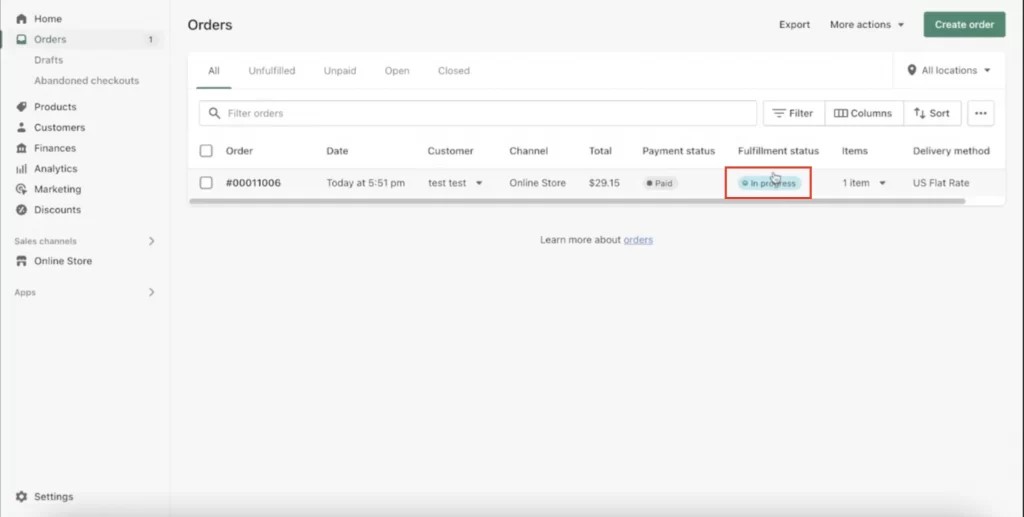
In the case of the manual capture method, you have to manually fulfill the order after capturing the payment.
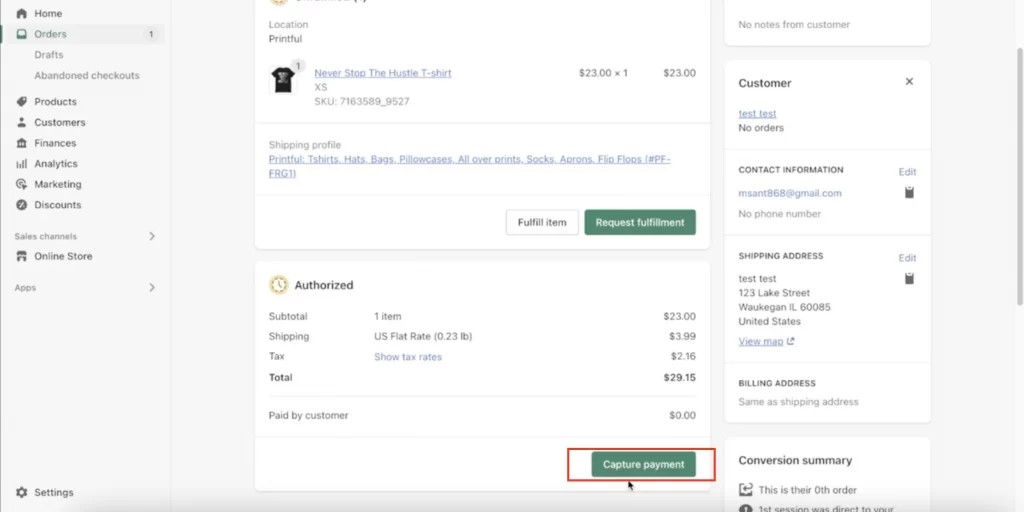
You can then “Send Fulfillment Request” after clicking “Request Fulfillment” to complete the process.
Part 3. How to Fulfill Orders on Shopify with DSers?
This section will discuss a 3rd party app that further streamlines your order fulfillment process. These apps allow for excellent integration whether your business requires managing an extensive and varied catalog or you want multiple yet simple sourcing and processing.
DSers, an e-commerce app from AliExpress, is officially supported and able to make payments in bulk for businesses that want to process dropshipping orders. As the dropshipping orders are through AliExpress, it further facilitates you to find the best sources that can help you supply the products that you have chosen for your e-commerce website.
You can log in with your AliExpress account on Shopify and sync it with your Shopify store. No matter the product you choose, by being country-specific, AliExpress will utilize DSers sync capabilities to handle all your shipments.
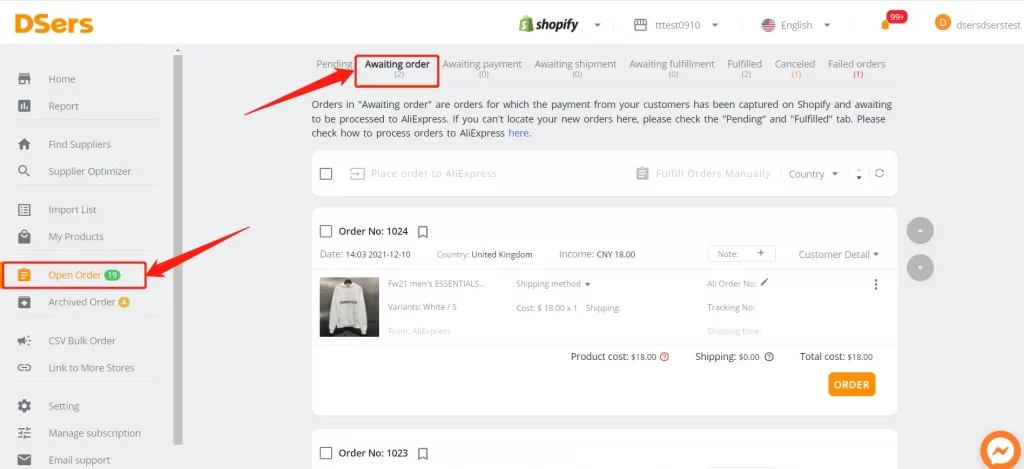
A payment does need to be initiated on your side before AliExpress can ship it, and it will let DSers handle all the protocols. Your shipment or order status will change to Awaiting Shipment.
But as soon as your supplier has shipped out the package and the tracking number is generated, DSers will sync this information with Shopify. Shopify can then notify your customer that their order is shipped, and they can now track it.
The app can now immediately mark the order “Fulfilled” on the Shopify menu in the Fulfillment Status column.
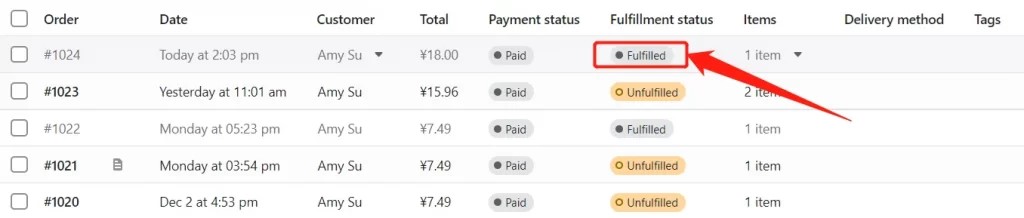
Now that you know how to fulfill dropshipping on Shopify and a 3rd party app, let’s move on to the next section with a Full-on Fulfillment service provider.
Part 4. How to Fulfill Orders on Shopify with 3PL?
In this section on how to fulfill orders on Shopify, we discuss one of the best 3PL alternatives. NextSmartShip provides top-of-the-line Full-service Fulfillment Center services much better than a regular 3PL like AliExpress and DSers.
Here is how to fulfill orders on Shopify using the NextSmartShip app by setting it up on Shopify.
- Sign in to your Shopify store account and go to the backstage setting menu, where you will see the Apps option on the right-hand side menu. Click on it and search for NextSmartShip if you haven’t already added.
- Follow the prompts on the screen until you see the image below, where you can click on the button “Install app” to sync the app.
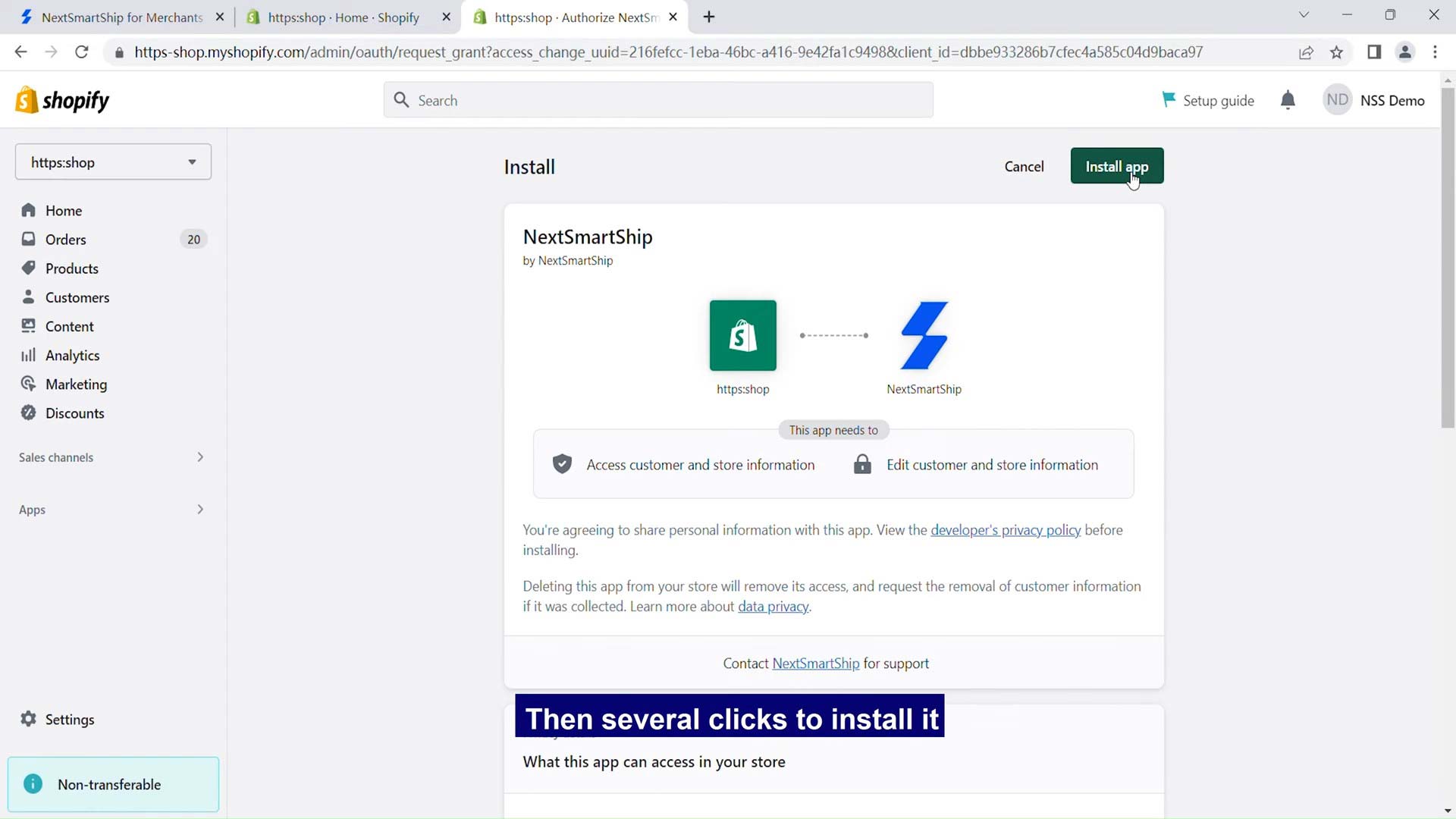
- You will need to sign in to your NextSmartShip account to proceed. However, if you have linked the app before, instead of the “Install app” button, you will see the “Update app” button.
- Once this is done, you can go to the settings menu of Shopify and go to locations. There, you will see App Locations and will have NextSmartShip show up as your fulfillment option.
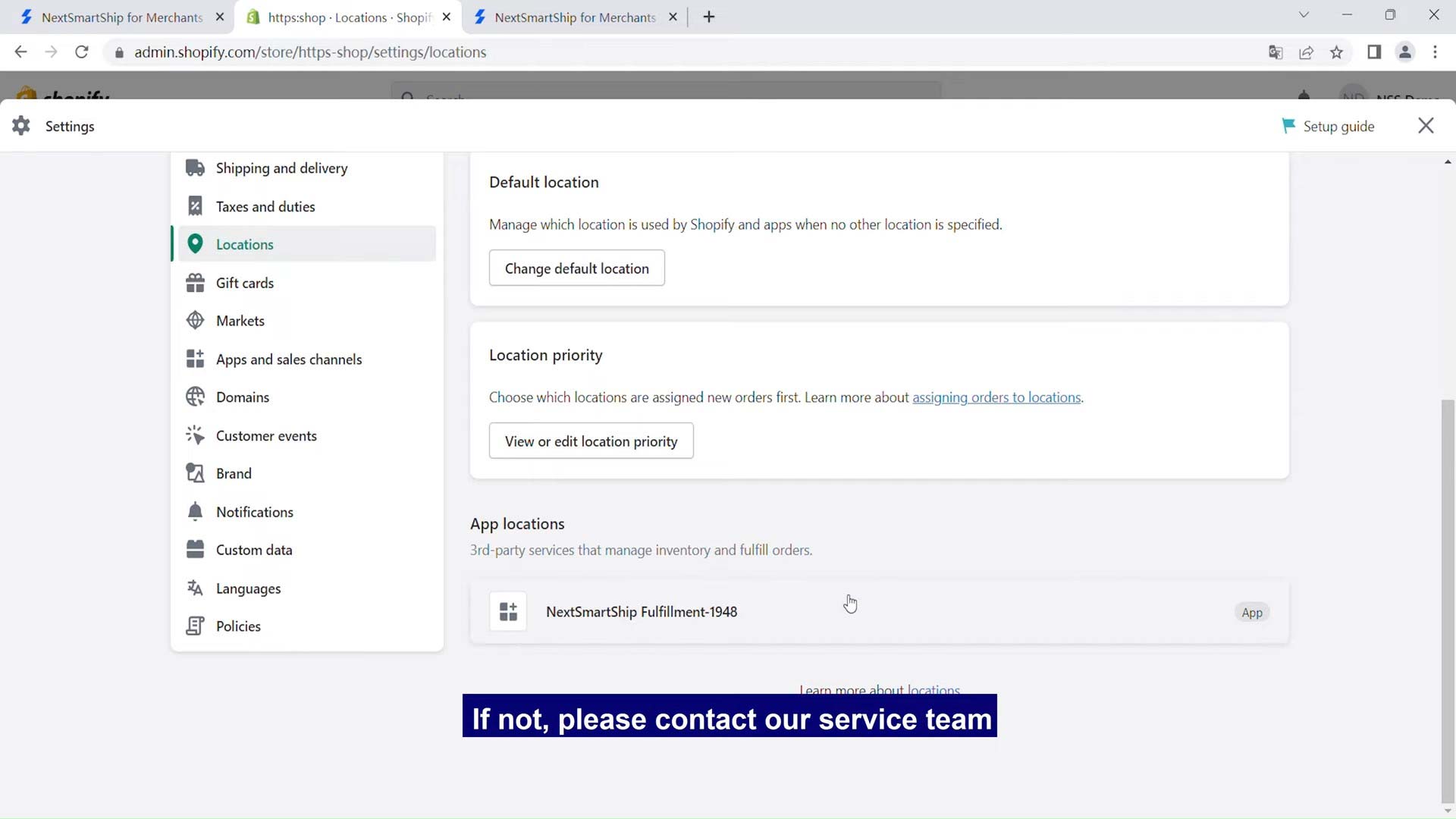
- If you don’t see it, contact their support immediately. For any order that you want to use NextSmartShip 3PL services, you can do that in the Products menu.
- In the Products menu from the options, click on any order and select NextSmartShip from the drop-down menu in the Inventory section. This is necessary if you want the NextSmartShip Fulfillment Center to serve your products.
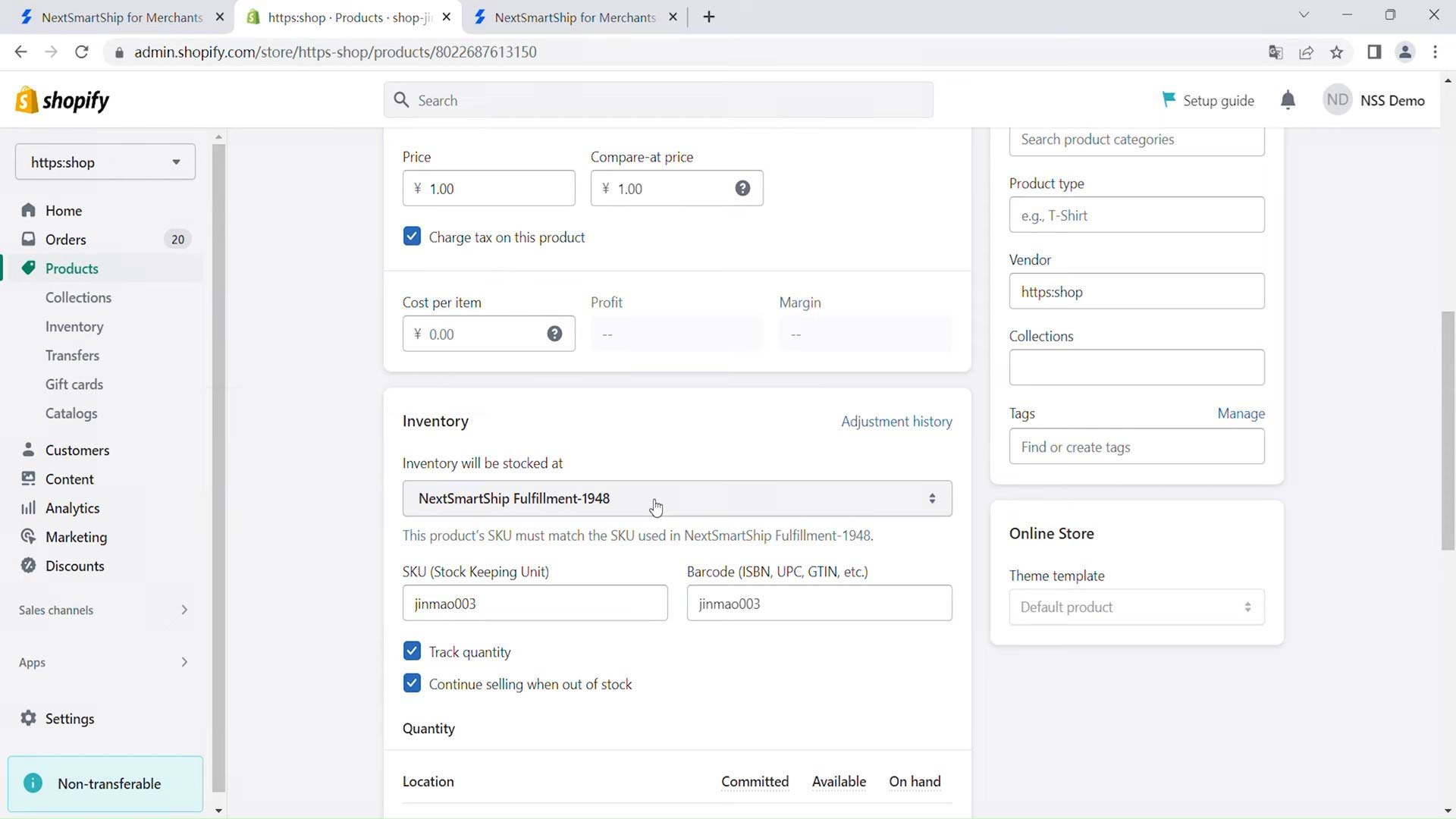
- Now, every time you have a new order, the location of the Fulfillment Center will be NextSmartShip. The tracking number here will be returned as soon as the order is fulfilled.
Conclusion
That is all we have for you today on how to fulfill orders on Shopify, as we adequately answered your queries, including what fulfilling items means on Shopify or how to set it up. We discussed how fulfillment service is crucial to running any business through a Shopify shop account and how seamless it is.
When you have a 3rd party logistic option, like NextSmartShip, that does more to fulfill your orders, you can work on growing your business. NextSmartShip will consolidate with suppliers, pick and pack the package, store it at their warehouse, and deliver it to your customer. All you need to do is set up the app on your Shopify store, and you are done.